Add and Remove Users in Teams
The organization owner can change team members at any time.
Click Organization settings at the bottom of the sidebar.
Switch to the Teams tab.
Click
 next to the team.
next to the team.In the Team Members section, type the name or email address of the user to be added and press Enter.
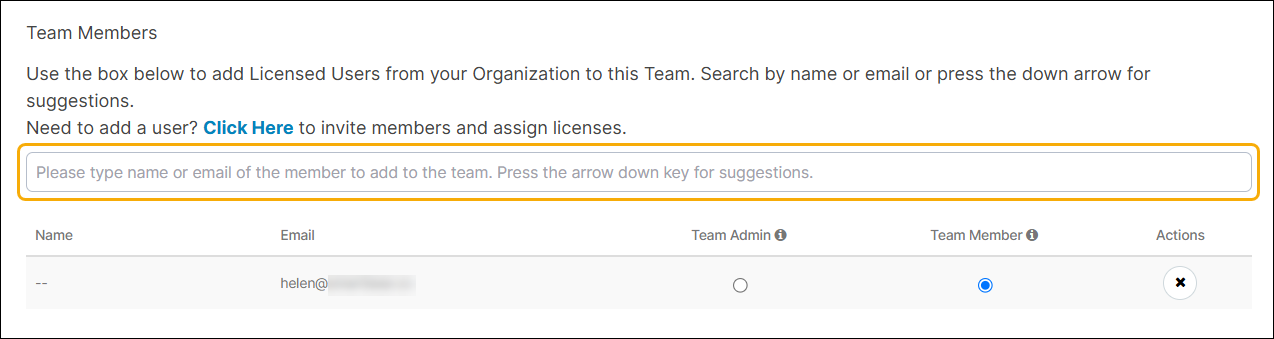
Important
This user must be a member of your organization. When you add a user to a team, that user will automatically be assigned the designer role if the team has been granted the designer role on any resources. If there are insufficient designer license seats available you will not be able to add the user to the team.
To delete a user from the team, click
 in the Actions column on the line for the member name in the table.
in the Actions column on the line for the member name in the table.
The changes in the team member list are applied immediately.