Work with Others
This page introduces API Hub for Design's access control and sharing. To perform the steps in this tutorial, you need to be an owner of your organization.
Overview
An organization in is the collection of members and resources that belong to an account. Each organization has an owner (or multiple owners) who manages members and resource access.
Below are the kinds of resource files:
API definition files
Domains (shared libraries of API components)
API Custom Templates (API definitions that can be used as a basis for new APIs)
Portal products
APIs and domains can be grouped into:
Projects (folders) or accessed individually.
API Hub for Design allows resources and projects to be shared within your organization. There are roles:
Designers have full access to all features of designing and testing API definition files
Owners are a special type of designer who can also manage users, teams, projects and template files
Consumers can review API definition files and optionally comment
For access purposes, users can be grouped into:
Teams of members and collaborators who work on the same set of resources
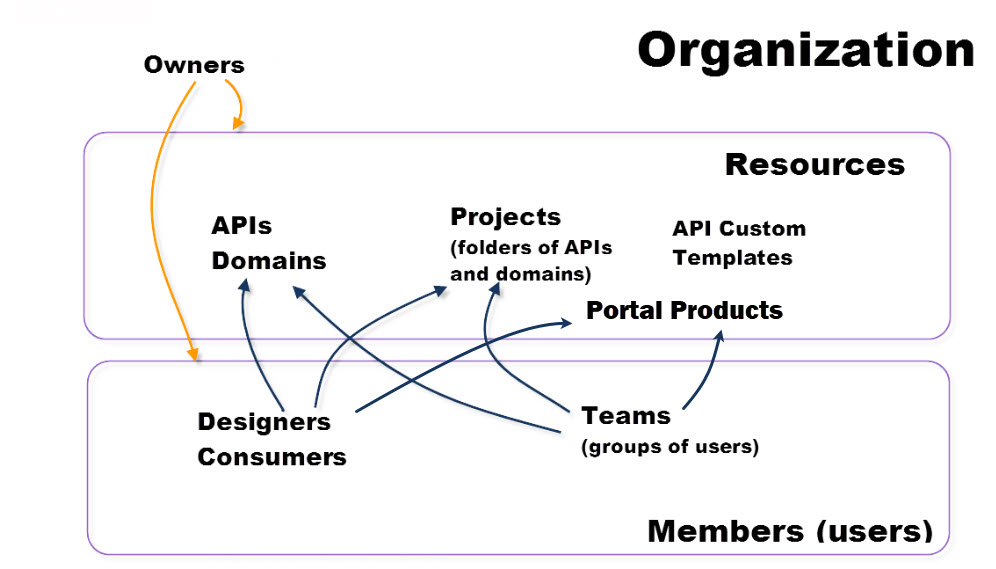
The owner of an organization can:
Add users/members to an organization (issue invitations)
Manage teams of users
Create and manage projects (groups of resources), including access by individual members and teams
Create and manage API custom templates
Designers can:
Create and update APIs and domains, configure Codegen options, generate client and server code
Share resources with members and teams
Consumers can:
Review APIs and domains
Comment (if allowed)
Collaborators
A special category of user is counted separately in organizations: collaborators. Collaborators are unlicensed users who have only been provided access to individual resources. Collaborators can be either designers or consumers, and they must be invited separately to specific resource files.
Add members to your organization
The next step in working with others is to add users as organization members. To do that, click Organization Settings at the bottom of the sidebar. Switch to the Members tab and click Manage Members to invite users to your organization. You will be redirected to SmartBear Admin page. For more details on how to navigate it, click here.

Click the image to enlarge it.
Create teams and add team members
Teams allows you to group members to collectively work on APIs. In any organization, you can create teams on the Teams tab of the Organization Settings screen:
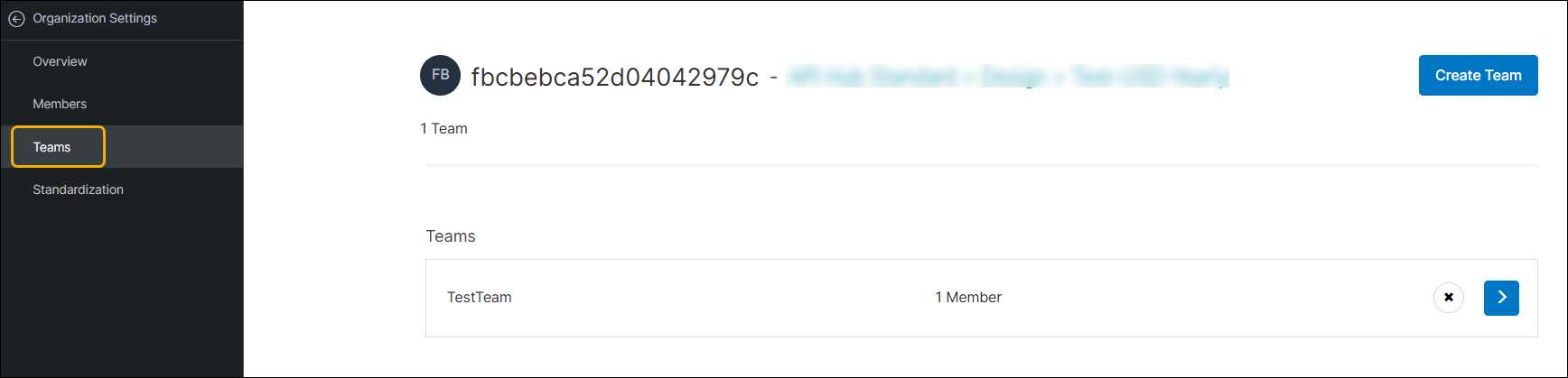
Click the image to enlarge it.
To learn about organizations and teams in detail, check out our documentation.
Important
When a team is assigned access to a resource, EVERY member of the team is assigned that same access role. So if a team is set to be a designer of a resource, every team member also becomes a designer. If there are insufficient designer license seats available you will not be able to grant the role change to the team.
We have now successfully created an organization, added members, and added members to teams.
Create projects
Resources in API Hub for Design (API definitions, domains, templates, Portal products) can be grouped into folders called projects. This is an optional step for organizing your content and managing user access. Projects are displayed on the main screen under the name of your organization.
To create a project, click Create New in the sidebar on the left and select Create New Project. Specify the Project Name (unique ID), and optionally Project Description. You will then have the option of selecting resources and inviting teams/members to your project.
Create resources
To create resources, click Create New in the sidebar on the left and select the type of resource you wish to create -- API, template or domain. The owner must be specified for each type of resource. (Detailed documentation for resource creation is here.)
Note
Only organization owners can create API custom templates.
Invite members and teams to view/edit your resources and projects
Once a resource is created, from the API Hub for Design editor, owners can add members or teams to work on that resource.
Share an individual resource
In the top right corner of the editor, click  >
>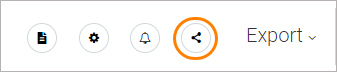 to invite members or teams to work with this resource.
to invite members or teams to work with this resource.
You can also share resources on the Catalog pages.
Share a project
The projects you have access to are displayed under the organization names in Home sidebar.
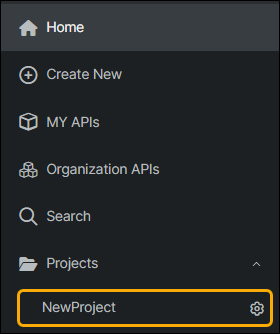
To invite a member or team to a project, click  to the right of the project name.
to the right of the project name.