API Hub for Design UI Overview
API Hub for Design lets you create, edit, and host OpenAPI and AsyncAPI definitions, collaborate on them with your team, and integrate them with third-party services.
Anonymous users can browse and search the public API catalog. Logged in users can also view private APIs as well as create and edit API definitions.
API Hub for Design Catalog
When you are logged in to API Hub for Design, you see all the APIs you have access to – public and private, created by you and shared with you. If you are new to API Hub for Design and have no APIs yet, the list will be empty, but it will change once you start creating APIs.
APIs and domains
There are three types of definitions on API Hub for Design – APIs, domains, and templates. APIs and domains have the corresponding label in the list.
A domain is a collection of shared components, such as model definitions and operation parameters, that can be used in different APIs. A template is used to facilitate API creation and can be selected in the Create API modal. Templates are predefined, although you can also create custom templates.
Public, private, published, and unpublished
All definitions are labeled Public or Private, and Published or Unpublished. These terms mean different things:
Public and Private indicate visibility. Pubic definitions can be seen by any user, private definitions are visible only to the selected collaborators. See Public and Private APIs.
Published and Unpublished indicate maturity or completeness. Unpublished definitions are work in progress, published definitions are not supposed to change and are ready for consumption. See Publishing an API.
Sidebar
The sidebar on the left allows you to change the scope of the displayed options:
My APIs – displays all the public and private definitions you have access to, whether created by you or shared with you.
Search – search across all definitions on API Hub for Design. The search includes the public definitions and private definitions you have access to.
The sidebar also lists all the projects you are a member of. Select a project to view its definitions.
The sidebar can be expanded or collapsed for convenience.
Interact with the API list
Click the API or domain title to open it.
Click the owner name to filter the definitions by that owner.
Sort and filter the displayed definitions, or use the corresponding search filters.
Click
 to copy the link to the API or domain. If you are the owner, the displayed dialog also lets you invite collaborators to this API or domain.
to copy the link to the API or domain. If you are the owner, the displayed dialog also lets you invite collaborators to this API or domain.Click anywhere on the row to open the Details pane. The details include the full description, creation date, and last update date.
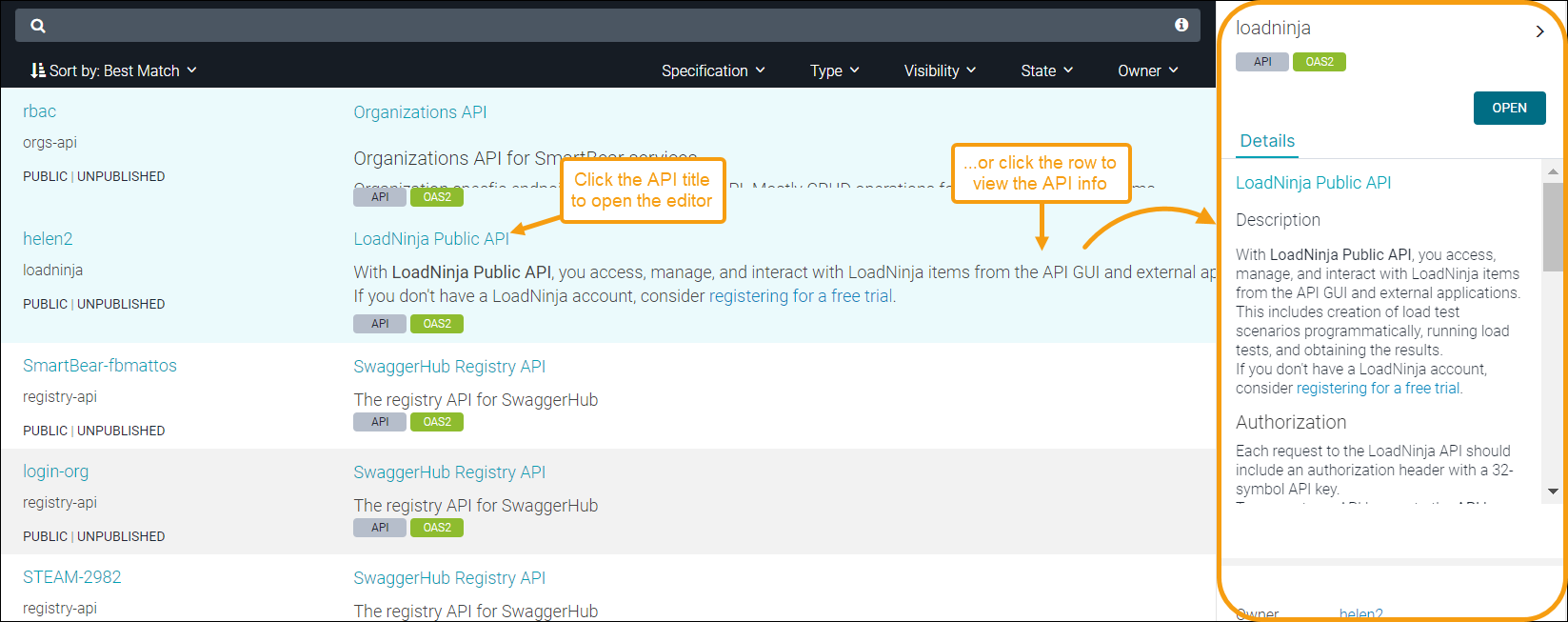
Create APIs
Use the Create New menu to create new APIs, domains and organizations.
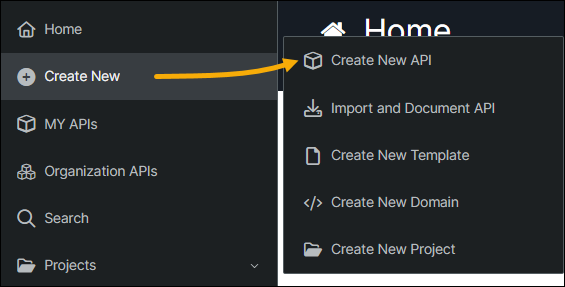
Once you create an API or domain, you can write its API definition in the API Hub for Design Editor. Here you can also preview the generated API documentation, test API calls and configure integrations.
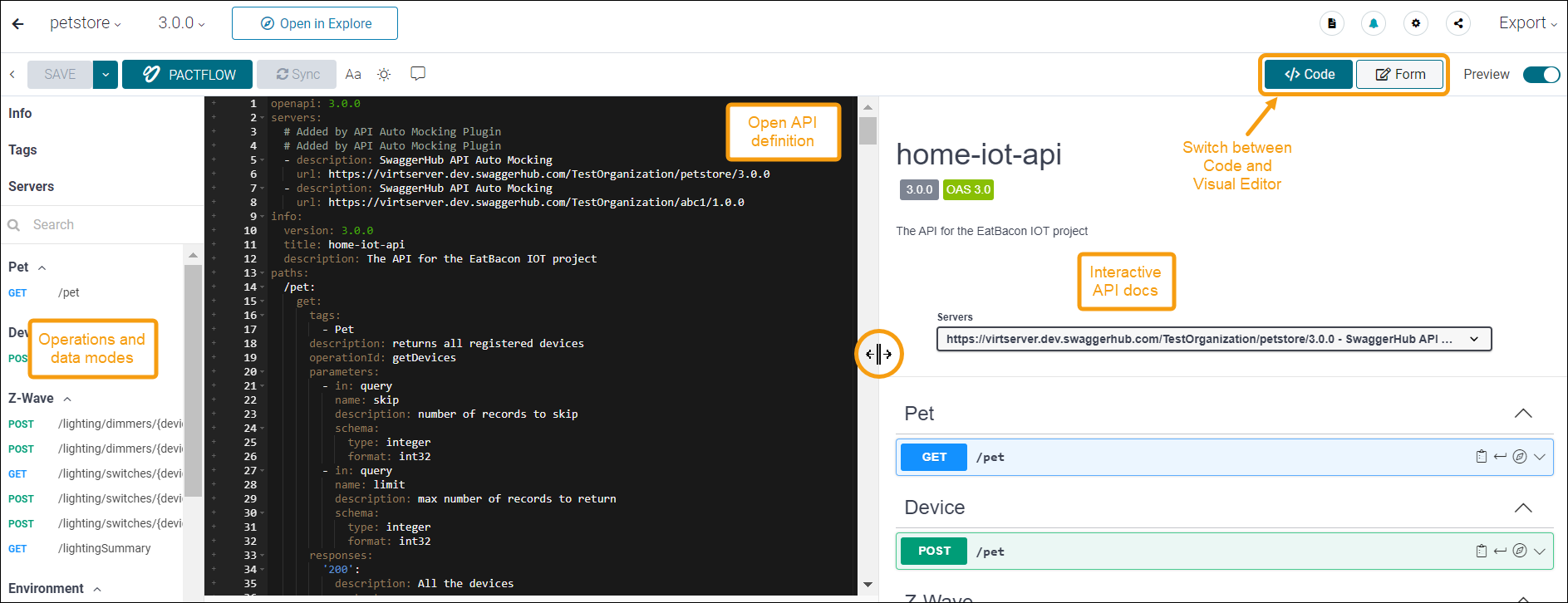
See also:
Organizations
The Organizations menu at the top right of the page lists all the organizations you created or joined. Organizations are groups of users working together on API definitions. A user can be a member of multiple organizations.
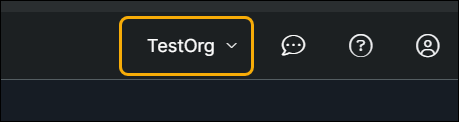
Select an organization to see all of the APIs and domains you have access to within that organization. If you are the organization owner, you can access the organization settings by clicking Organization Settings at the bottom of the sidebar.
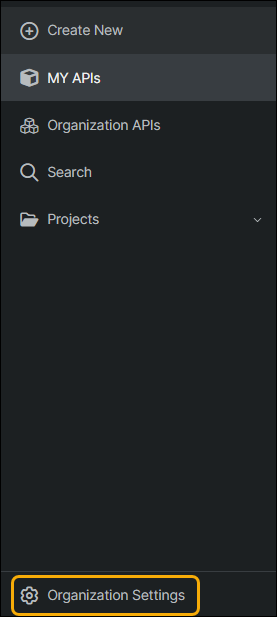
For more information on how to manage access to resources, see: Managing Resource Access.
Search
The search page that you access by clicking in the sidebar on the left lets you search among thousands of APIs and domains on API Hub for Design. The My APIs and organization pages also have a search bar to search among the definitions you have access to and among the organization’s definitions, respectively.
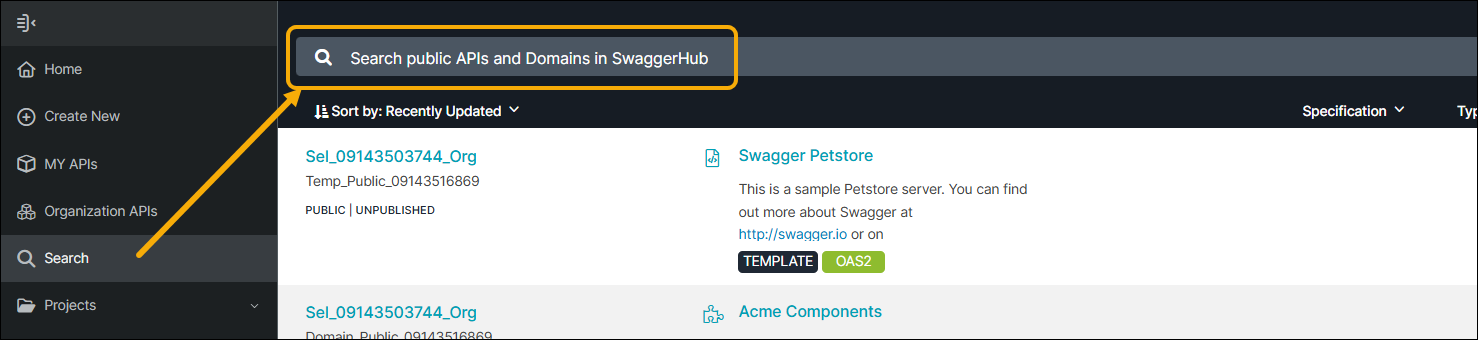
For more information, see: Searching API Hub for Design.
Settings
The menu under your username lets you access your account settings. You can use it to change your email or password, rename your account, manage your organizations, and so on.
More info: Account Settings.