If you need to log in to a product that requires a SmartBear ID, you need to create an account. You can follow the on-screen instructions to log in to your SmartBear ID account or, sign up with a username and password or use the available social login options. If your organization has Single Sign-On (SSO) login enabled, you will be asked to use your SSO to log in and join the organization.
If you try to sign up for a new account using an email that is already linked to an existing account, you will be prompted to verify your email. The system sends a one-time verification code (OTP) to the registered email address, and you will need to enter the code on the verification screen to confirm your identity. Once you have successfully validated your email, you can access your account.
There are three types of authentication available through SmartBear ID:
Email/password combination. When prompted, enter your email and your password. SmartBear ID will send a verification request to the email address you provided. Email verification is mandatory for SmartBear ID.
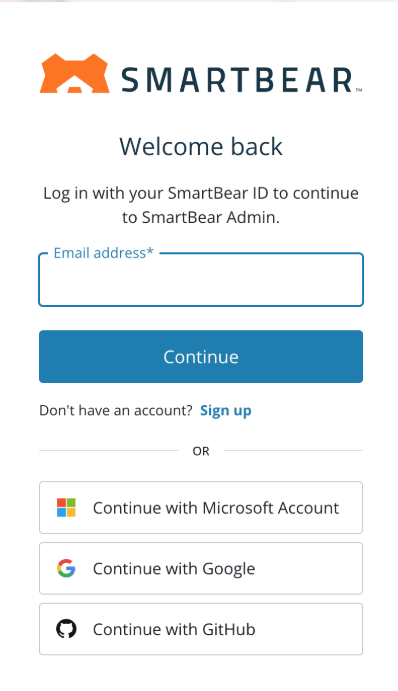
SSO authentication. If your email domain is registered as the IdP provider, you will be automatically redirected to continue with the SSO flow.
The following SAML 2.0-based ID providers are supported:
Azure Active Directory
OneLogin
PingFederate
Okta
Users logging in with SSO have managed accounts, meaning most SmartBear ID functionality, such as changing security details and account deletion, is only available to the organizations’ administrators.
Social log-ins are for users with Microsoft, Google, or GitHub accounts. Users can authenticate in SmartBear ID by clicking the button with the relevant logo and providing ID information when prompted.
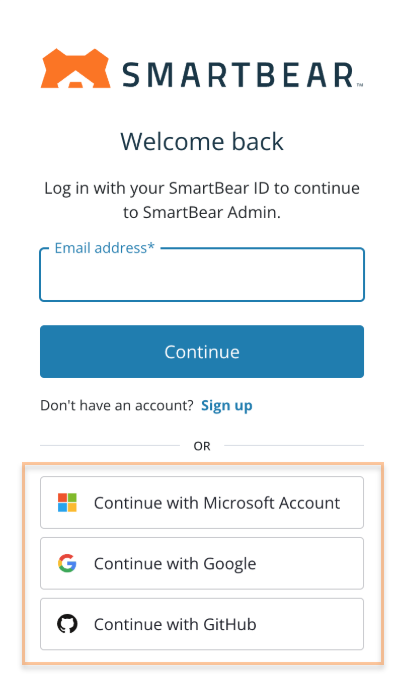
When a user attempts to sign in using a social login option, the system will begin merging accounts if an existing account is associated with the same email address. To complete this process, the user must verify their identity using a one-time password (OTP) or a confirmation link sent to their email. On successful authentication, the social login will link to the existing account.