SmartBear Admin simplifies plan management for the SmartBear API Hub by offering a clear overview of subscription and billing details. Organization administrators can easily switch between plans, upgrade or downgrade subscriptions, cancel, adjust billing options, and access dedicated support for higher-tier subscriptions.
The page includes a Compare Plans feature that allows you to explore pricing options and choose the best plan to meet your requirements. This feature provides a side-by-side view of subscription levels, features, and costs.
The API Hub offers various plan options with optional add-ons. To compare the available plans, visit the API Hub pricing page or in SmartBear Admin.
Subscriptions to the API Hub are based on the number of users who require access to the service.
On your organization's main SmartBear Admin page, navigate to the Subscriptions tab to view your organization’s solutions and select the subscription you want to modify from the list. If you are on a trial or have an expired plan, select that subscription.
Click the ellipsis (three dots) button next to the subscription you want to modify and click Modify Plan to view the available plans on the pricing page.

On the Pricing page, select the plan you want to buy or upgrade, including any available add-ons, and then click Buy Now.
Monthly or Yearly - The toggle allows you to choose between monthly billing (default option, toggle off) or yearly billing (toggle on), which comes with a discount.
Users - Click the Plus (+) sign to increase the number of users or the Minus (-) sign to reduce the number of users.
Contact Us - Click to contact the SmartBear team for more information about any plan or to purchase the Enterprise Plus plan.
On the Order Summary page, click Proceed to Checkout.
Note
The Order Summary page provides the user's order details before proceeding to the payment stage. It ensures that all information is correct and breaks down the costs associated with the selected plan.
You can click secure checkout by Chargebee to complete the transaction securely. On the Order confirmation page, click Back to My Organization to go back to your organization subscription page or Go to API Hub to view your solution details.
To upgrade or downgrade your subscription, select your desired plan. Click the ellipsis button next to it, and then select Modify Plan. Follow the guided instructions to complete your purchase or downgrade. Upgrades are implemented immediately with any prorated credits from the previous plan applied.
Note
Downgrades take effect at the end of the current subscription period, keeping your existing plan active until renewal. After the downgrade, any users exceeding the new plan's quota will be blocked. See Blocked Users for more information.
To cancel a subscription, go to the Subscriptions tab, select the solution you want to cancel, and then select Cancel Subscription. Click Confirm Changes, in the Confirmation dialog box. You will receive a message letting you know the cancellation is in progress. You can reverse the cancellation any time before the cancellation date. The subscription remains active until the end of the current billing period, after which it will be marked as expired.
Note
The Cancel Subscription option is only available for active plans.
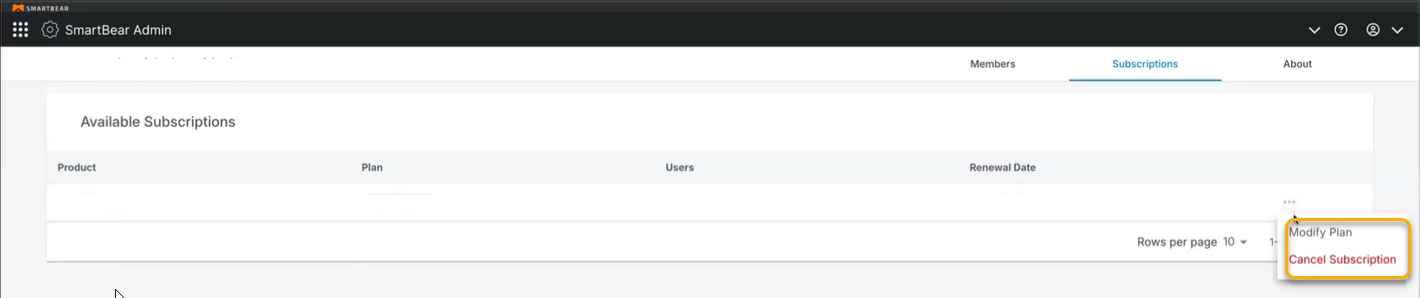
To reactivate a subscription, navigate to the desired subscription, click the ellipsis button next to it, and then select Reactivate. The expiration date and subscription details will appear in the Reactivate Subscription dialog box. Click Reactivate to restore the subscription, resume Hub access, and enable auto-renewal payments.
Important
If a credit or debit card payment fails for any reason, your self-service subscription enters a three-day grace period. This grace period allows you to resolve the issue while ensuring uninterrupted user access.